OIAnalytics®
The OIAnalytics® North Connector sends files and values to the OIAnalytics® SaaS application, supporting both JSON payloads and file-based data.
OIAnalytics® can process:
- JSON time-values payloads: Formatted data points from South protocols (e.g., OPC UA, MQTT).
- Files: Transmitted as-is (compressed or uncompressed). Supported formats include CSV, TXT, and XLSX.
OIAnalytics® includes built-in file parsers, eliminating the need for pre-processing. Parsing is configured directly in the SaaS application.
Example Use Cases:
- Real-time Analytics: Send JSON payloads for immediate processing.
- Historical Data Storage: Transmit files for archiving and analysis.
- Integration: Combine with OIAnalytics® dashboards, alerts, and analysis tools.
Specific Settings
| Setting | Description |
|---|---|
| Use OIAnalytics registration | Use connection settings from OIAnalytics registration. |
| Timeout | Duration (in milliseconds) before a connection failure is reported. |
| Compress data | Compress data if not already compressed. Adds .gz extension to files and compresses JSON payloads. |
Manual Configuration (if registration is not used)
| Setting | Description |
|---|---|
| Host | Hostname of the OIAnalytics® SaaS application (e.g., https://optimistik.oianalytics.com). |
| Accept unauthorized certificate | Enable if HTTP queries pass through a firewall that strips certificates. |
Authentication Methods
Choose one of the following authentication methods:
| Method | Description | Required Parameters |
|---|---|---|
| Access key/Secret | Standard authentication using access keys. | Access key, Secret |
| Azure AD (Client Secret) | Use Azure Active Directory with a client secret. | Tenant ID, Client ID, Client Secret |
| Azure AD (Certificate) | Use Azure Active Directory with a certificate. | Tenant ID, Client ID, Certificate, Scope |
Proxy Configuration
| Setting | Description |
|---|---|
| Use proxy | Route requests through a proxy. |
| Proxy URL | URL of the proxy server (e.g., http://proxy.example.com:8080). |
| Proxy username | Username for proxy authentication (if required). |
| Proxy password | Password for proxy authentication (if required). |
For proxy settings with OIAnalytics registration, see OIAnalytics Registration.
Connecting OIBus to OIAnalytics®
Recommended Approach: OIAnalytics Registration
- Register OIBus on OIAnalytics® for seamless integration and secure communication.
- Enable Use OIAnalytics registration in the North connector settings.
- This eliminates the need to manually transfer API keys, enhancing security.
OIBus Registration in OIAnalytics®
For the complete registration procedure, refer to the OIAnalytics registration guide.
Alternative Approach: API Key Authentication
If you choose not to register OIBus on OIAnalytics®, obtain an API key:
- In OIAnalytics®, navigate to Configuration → Users.
- Select the user and click the key icon to generate an API key.
- Copy and securely store both the API key and its associated password.
- Enter the API key and secret key in OIBus.
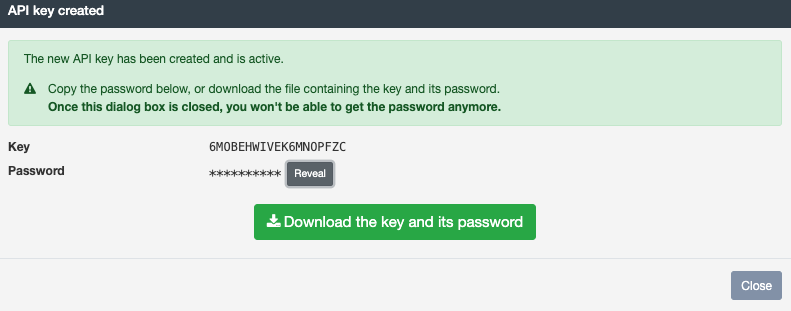
Password Retrieval
The password is only displayed once during API key generation. If lost, you must generate a new API key.
API User Management
- Create a dedicated API user in OIAnalytics® with exclusive API access.
- Assign a unique API key to each OIBus instance for easier management and security.
Data Format
- OIBus time values are sent as JSON payloads to OIAnalytics®.
- OIAnalytics® directly references external data in time values
pointIdfield (no file parser needed).