Engine Settings
OIBus Name
Naming your OIBus instance is important, especially when managing multiple instances. A clear name helps identify each OIBus in logs, dashboards, and monitoring tools.
OIBus Port
The default port for accessing OIBus settings via the web interface is 2223 (http://localhost:2223).
You can change this port if needed—for example, to resolve conflicts or improve security.
Proxy Server
OIBus can act as a proxy server, enabling it to forward HTTP(S) requests to a target host. This feature is especially useful when two OIBus instances are deployed in separate networks:
- OIBus1: Installed in a network with internet access.
- OIBus2: Installed in a network without internet access.
By configuring OIBus1 as a proxy server, OIBus2 can send data to the internet through OIBus1, provided the North connector allows it.
Prerequisites
- Firewall Configuration: Ensure your firewall allows inbound connections from OIBus2 to OIBus1 on the specified proxy port.
- IP Filter: Authorize the IP address of OIBus2 in the IP Filter section of OIBus1.
Configuration Steps
On OIBus1 (Proxy Server)
- Enable the proxy server option.
- Set the listening port (e.g.,
2224). - Ensure the firewall allows inbound connections on this port.
- Authorize the IP address of OIBus2 in the IP Filter section.
On OIBus2 (Proxy Client)
- Configure the North connector or OIAnalytics registration settings to use the proxy server.
- Specify the address and port of OIBus1’s proxy server (e.g.,
http://oibus1.fr:2224).
Example
Scenario
- OIBus1:
- Acts as a proxy server.
- Listens on port
2224. - Accessible at
http://oibus1.fr. - OIBus2:
- Configured with an Azure Blob North Connector and an OIAnalytics North Connector.
- Sends data to Azure and OIAnalytics via OIBus1’s proxy server.

Configuration
- On OIBus1:
- Enable the proxy server and set it to listen on port
2224. - Authorize OIBus2’s IP address in the IP Filter.
- On OIBus2:
- In the Azure Blob North Connector settings, specify the proxy server:
- Proxy URL:
http://oibus1.fr:2224
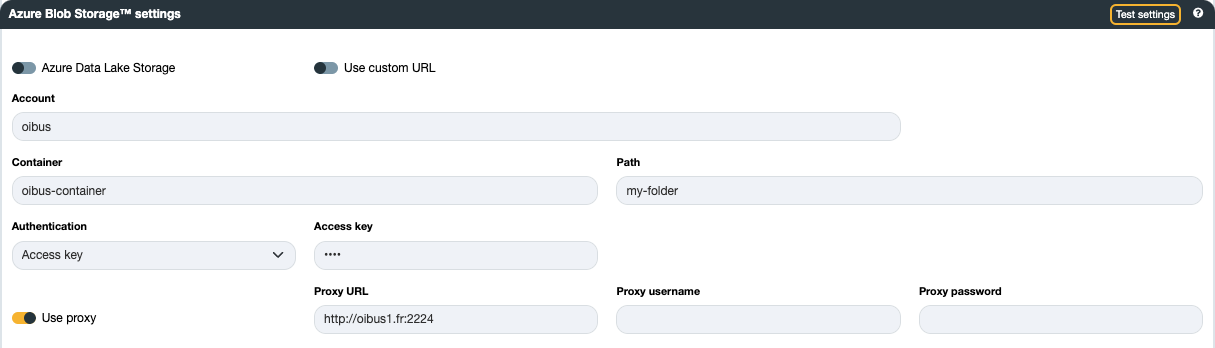
If you use a North OIAnalytics with OIAnalytics registration, configure the proxy client settings in the registration settings.
Logging Parameters
OIBus supports six log levels, from most to least critical:
| Log Level | Description |
|---|---|
| None | Deactivates all logs. |
| Error | Logs only errors. |
| Warning | Logs warnings and errors. |
| Info | Logs informational messages, warnings, and errors. |
| Debug | Logs detailed information for debugging, plus all above levels. |
| Trace | Logs highly detailed and verbose information, primarily for troubleshooting. |
Use Trace and Debug log levels only for troubleshooting, as they generate large volumes of data.
Log Output Options
OIAnalytics
- If OIBus is registered with OIAnalytics, logs can be forwarded to OIAnalytics.
- These settings are ignored if OIBus is not registered.
Database
- Save logs in a local SQLite database.
- View logs in the Logs tab of OIBus.
- Set a maximum number of logs to prevent the database from growing too large. Older logs are automatically purged.
File
- Store logs in one or more files.
- Configure:
- Maximum file size (in MB)
- Number of files for log rotation
Loki
- Send logs to a remote Loki instance in batches.
- Configure:
- URL
- Batch interval (default: 60 seconds)
- Basic Auth credentials (username and password)
Logs sent to Loki are identified by the OIBus ID and name. Ensure the name is correctly set to locate your logs, especially if you have multiple OIBus instances.
Console
- Displays logs in the Console.
- Accessible by running OIBus from a terminal.