TwinCAT ADS → OIAnalytics
Beforehand
This use case shows how to set up an ADS connector and how to send the resulting CSV files into OIAnalytics.
Details regarding the configurations can be located on the North OIAnalytics and South ADS connectors pages.
South ADS
Ensure that you are familiar with the network configuration required to access the ADS server from the OIBus machine, as detailed in the connector documentation.
Let's consider two implementation scenarios:
- OIBus directly installed in the PLC, which includes the ADS router.
- OIBus installed on a separate machine, or on the same machine but without direct access to the ADS router, which can be accessed via another local network.
Local ADS
In this scenario, OIBus is directly installed on the same machine than the ADS router. Only the ADS Net ID needs to be
specified (here 127.0.0.1.1.1).
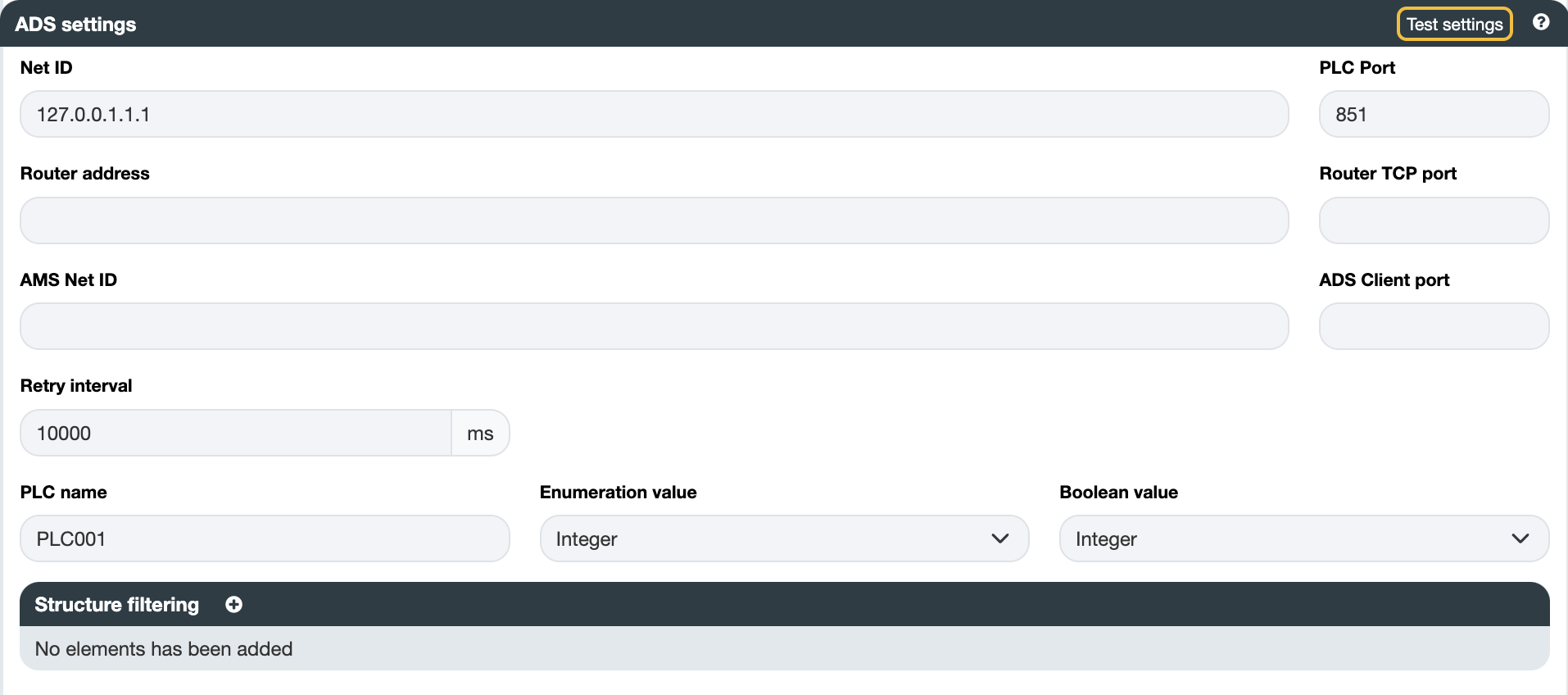
Remote ADS
In this scenario, OIBus is deployed on a remote virtual machine. Initially, it needs to establish connectivity with the
ADS Router located at address 10.0.0.1 on port 48898. Additionally, an AMS Net ID matching the static route configured
on the AMS Server (located on the TwinCAT machine) needs to be provided. For instance, here the AMS Net ID is specified
as 193.164.196.201.1.1, where the first segment (193.164.196.201) typically corresponds to the IP address of the
OIBus machine.
The ADS Client port is used to establish the connection between the ADS router and the PLC. It's essential to designate
an unused port for this purpose, such as port 48899 in this example.
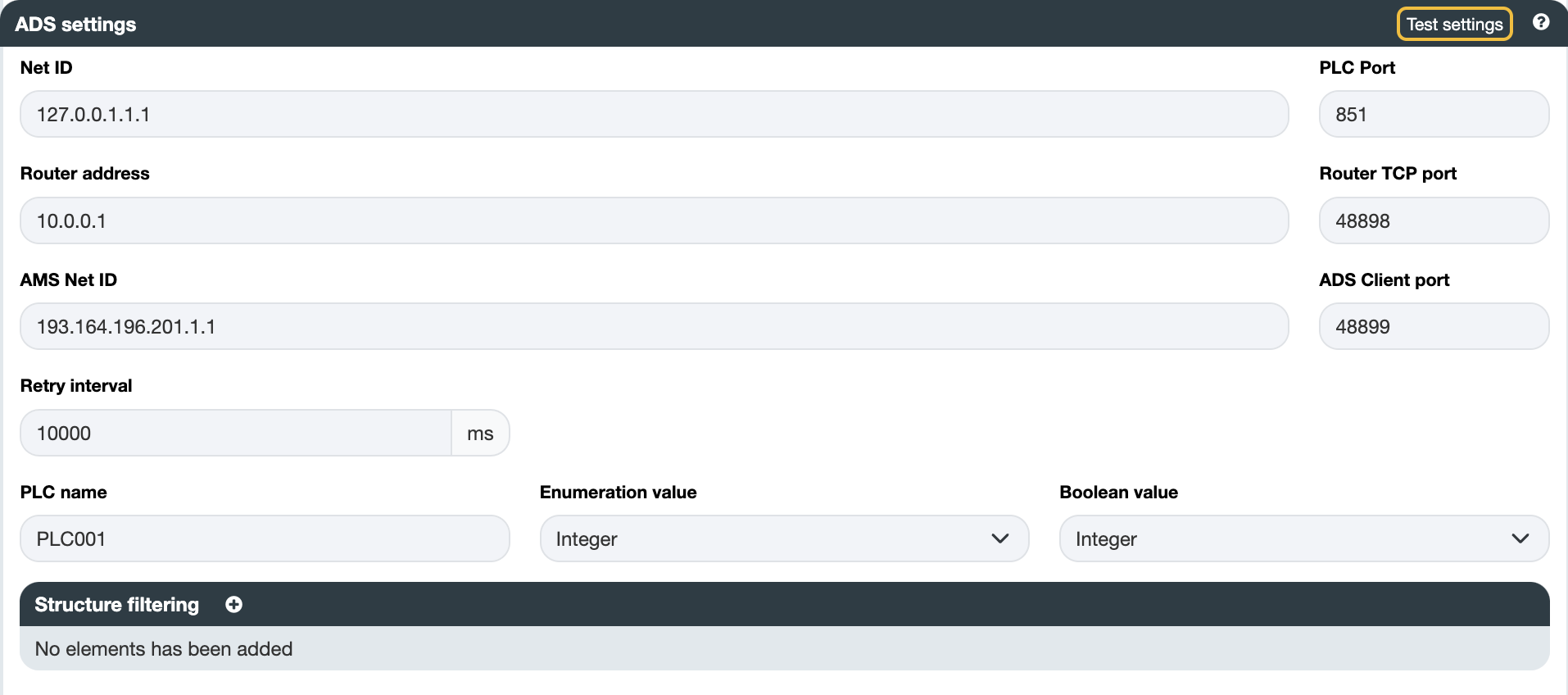
You can verify the connection by testing the settings using the Test settings button.
Items
Include the addresses you intend to read. Consult the person responsible for the PLC to identify the available addresses. Choose a scan mode to retrieve the data.
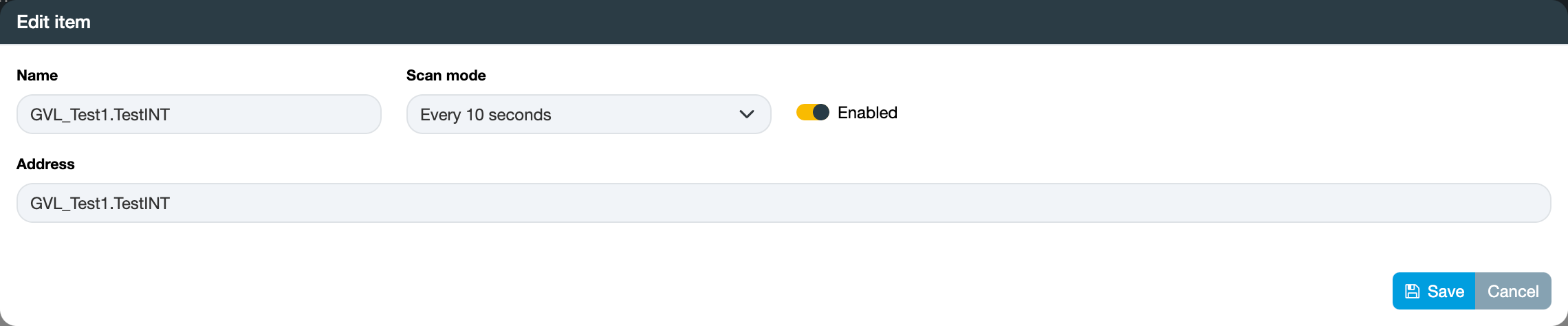
For bulk item import, start by clicking the Export button to obtain a CSV file with the correct columns. Each line in
the file will correspond to a new item. Ensure that the names are unique.
The ADS connector is frequently employed for accessing PLCs, and there are scenarios where multiple PLCs with the same namespace need to be accessed.
To streamline this process, OIBus allows you to import items from a CSV file, which can be the result of exporting from
another ADS connector. However, note that the names will be the same between the two connectors. To distinguish them,
utilize the PLC name field from the connector settings section (here PLC001).
The PLC name will be appended in front of all item names, providing a unique identifier.
北方OIAnalytics
您需要了解的信息
验证OIAnalytics平台是否可以从安装了OIBus的机器访问。为此,请在网络浏览器的地址栏中输入OIAnalytics URL。如果页面正确加载,则可以访问OIAnalytics。如果不行,请确保您的网络防火墙允许连接。
连接问题可能是由于端口规则(HTTPS / 443,虽然非��常不可能)或域名规则。咨询您的IT团队以添加允许通信的规则。
准备工作
在OIAnalytics平台内,导航至配置设置。 在用户管理部分,创建具有以下访问权限的概要文件:
值:查询 | 更新文件上传:更新资源
然后为具有此类概要文件的用户创建用户,并为其生成访问密钥。 注意安全地存储密钥和秘密:它们将被用来设置北方OIAnalytics连接器。
北方连接器
创建OIAnalytics北方连接器并填写相关字段。
保存前,请使用测试设置按钮检查连接。

